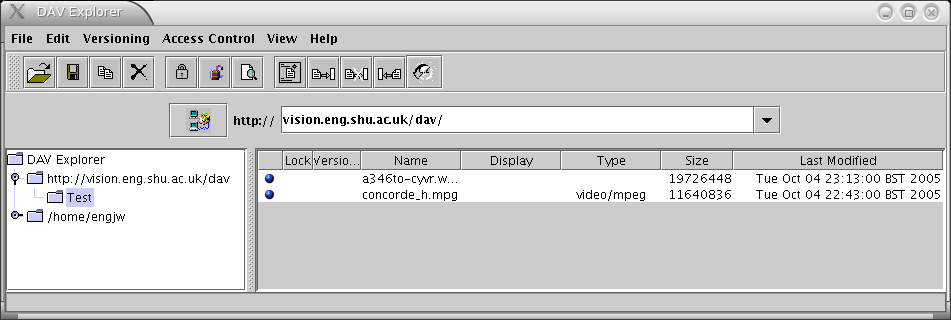Webdav Server
(Difference between revisions)
m |
(Improved documentation about DAV-explorer.) |
||
| Line 11: | Line 11: | ||
** Select the ''OK'' button | ** Select the ''OK'' button | ||
* You can download and run a free Webdav-client from http://www.webdav.org/projects/ | * You can download and run a free Webdav-client from http://www.webdav.org/projects/ | ||
| − | ** Download and install [http://www.java.com/en/download/manual.jsp | + | ** Download and install [http://www.java.com/en/download/manual.jsp Java], if you don't have it already. |
** Download and install the [http://www.ics.uci.edu/~webdav/download.html DAV Explorer]. | ** Download and install the [http://www.ics.uci.edu/~webdav/download.html DAV Explorer]. | ||
** Double-click the file ''DAVExplorer.jar''. The program should start now (see screenshot). | ** Double-click the file ''DAVExplorer.jar''. The program should start now (see screenshot). | ||
** Type ''vision.eng.shu.ac.uk/dav/'' in the URL-line and press the connect logo to the left of the input field. | ** Type ''vision.eng.shu.ac.uk/dav/'' in the URL-line and press the connect logo to the left of the input field. | ||
| + | ** Click on ''http://vision.eng.shu.ac.uk/dav'' in the tree view. | ||
| + | ** You can upload or download files by selecting ''File'' => ''Write File'' or ''File'' => ''Get File''. | ||
* Under '''Linux''' you can use '''konqueror''' and its webdav-ioslave | * Under '''Linux''' you can use '''konqueror''' and its webdav-ioslave | ||
** Type in the fully qualified URL ''webdav://vision.eng.shu.ac.uk/dav/'' in the location input field. | ** Type in the fully qualified URL ''webdav://vision.eng.shu.ac.uk/dav/'' in the location input field. | ||
Revision as of 11:13, 7 October 2005
MMVL has a webdav server for exchanging files. The files will be accessible by MMVL and its partners only. Please create directories, if you want to upload a bunch of files.
There are different methods to access the webdav-server:
- You can use Microsoft Internet Explorer 5.0 or higher (see here for troubleshooting and different Windows versions). I doesn't work with older versions of Windows XP however, because they'll refuse to work without Microsoft Frontpage Server extension.
- Open Microsoft Internet Explorer (MSIE)
- From the MSIE Menu, select File => Open >
- Type in the fully-qualified URL http://vision.eng.shu.ac.uk/dav/
- Select the Open as Web Folder checkbox
- Select the OK button
- You can download and run a free Webdav-client from http://www.webdav.org/projects/
- Download and install Java, if you don't have it already.
- Download and install the DAV Explorer.
- Double-click the file DAVExplorer.jar. The program should start now (see screenshot).
- Type vision.eng.shu.ac.uk/dav/ in the URL-line and press the connect logo to the left of the input field.
- Click on http://vision.eng.shu.ac.uk/dav in the tree view.
- You can upload or download files by selecting File => Write File or File => Get File.
- Under Linux you can use konqueror and its webdav-ioslave
- Type in the fully qualified URL webdav://vision.eng.shu.ac.uk/dav/ in the location input field.
- Press return