Qt4-QtRuby installer for Microsoft Windows
m (→Download) |
m |
||
| Line 45: | Line 45: | ||
# true | # true | ||
quit | quit | ||
| − | |||
| − | |||
| − | |||
| − | |||
| − | |||
| − | |||
| − | |||
| − | |||
| − | |||
| − | |||
| − | |||
| − | |||
| − | |||
=See Also= | =See Also= | ||
Revision as of 10:35, 26 September 2008

|
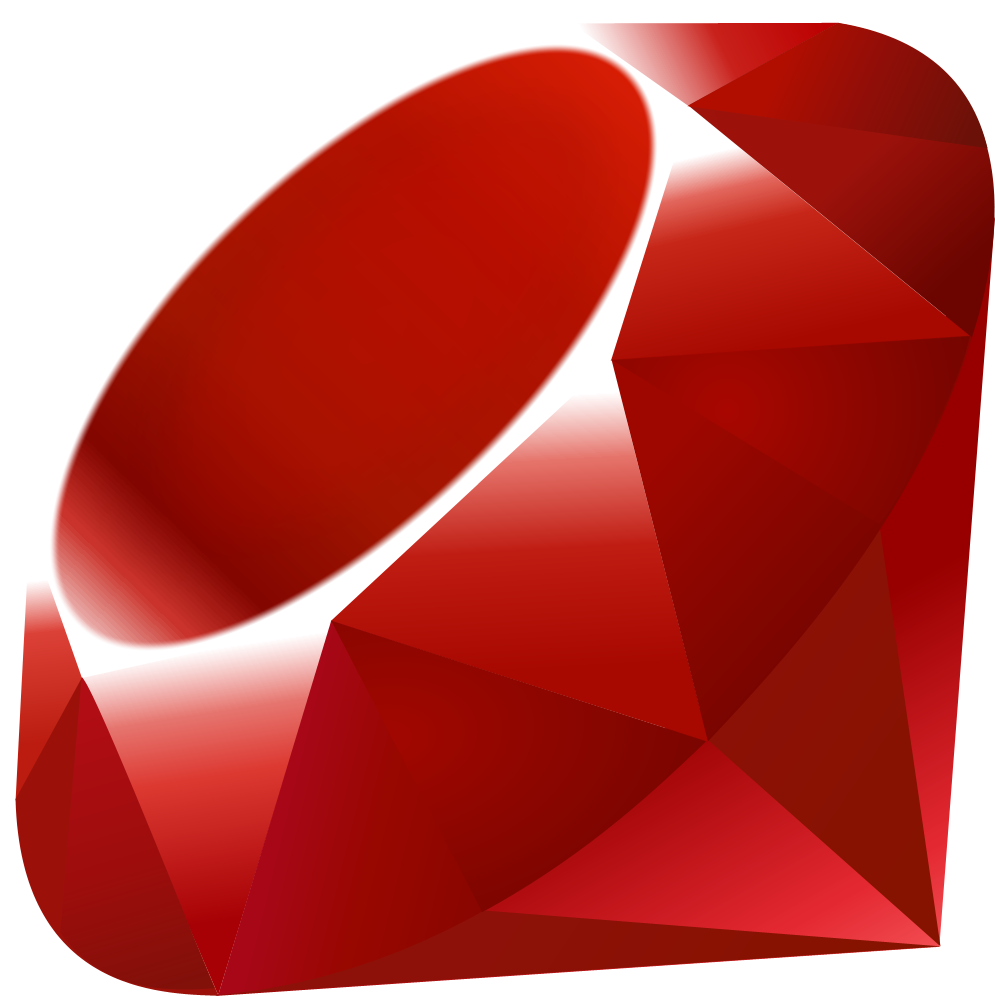
|
This is an installer for installing Qt4-QtRuby (including Ruby user interface compiler and resource compiler) under Microsoft Windows. Qt4-QtRuby (developed by Richard Dale and others) is a very useful extension allowing you to use Qt from within the Ruby programming language. Note there is a Microsoft Windows32 Gem for installing Qt4-QtRuby on the Korundum project page. You don't need this installer if the Gem works for you.
The installer requires Qt-4.3.0 Open Source Edition and Ruby 1.8.6-25 for Microsoft Windows to be installed first. Make sure you are using exactly this versions of Ruby and Qt, because otherwise the Qt4-QtRuby binaries will be incompatible.
The source code of the installer is currently included in the HornetsEye package. The installer was developed using NSIS and RubyGems. Please contact me if you encounter problems using the installer.
Note that as an alternative there also is a Microsoft Windows32 Gem for installing Qt4-QtRuby on the Korundum project page.
Contents |
Installation
Download
You can download the Qt4-QtRuby installer for Microsoft Windows here: qtruby4installer.exe
Testing
Launch irb (interactive ruby bash) on the command line and type in the following commands. By the time you have entered app.exec you should see a small window with a button opening. Clicking the button should close the window.
require 'Qt4'
# true
app = Qt::Application.new( ARGV )
# #<Qt::Application:0xb7ad3394 objectName="irb">
button = Qt::PushButton.new( "&Close Me" )
# #<Qt::PushButton:0xb7acf668 objectName="", x=0, y=0, width=640, height=480>
Qt::Object.connect( button, SIGNAL('clicked()'), button, SLOT( 'close()' ) )
# true
button.show
# nil
app.exec
# true
quit