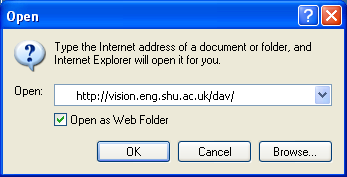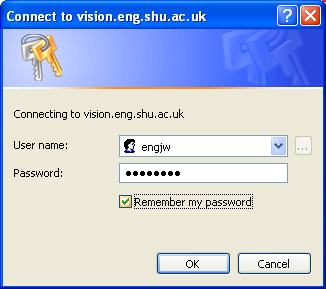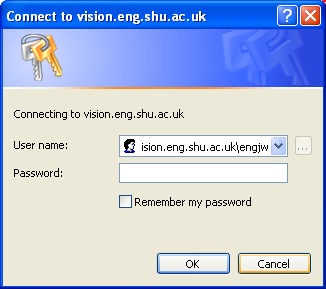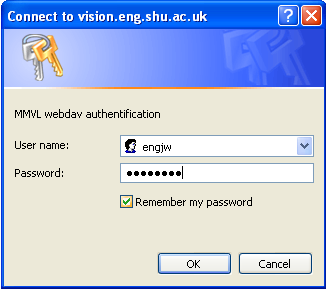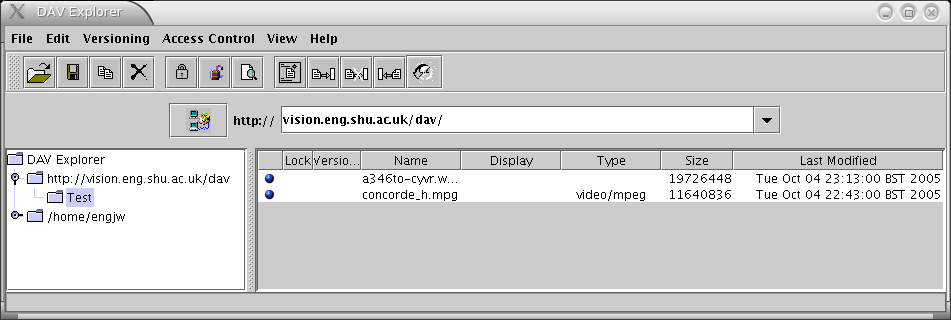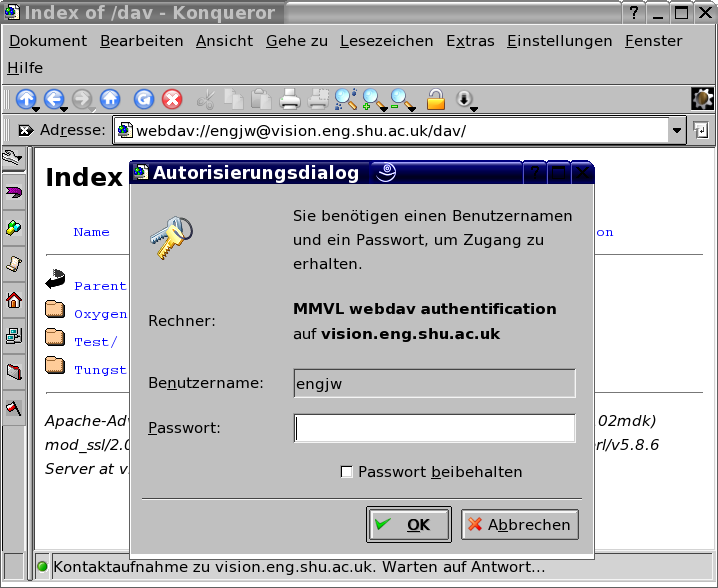Webdav Server
MMVL has a webdav server for exchanging files. The files will be accessible by MMVL and its partners only. Please create directories, if you want to upload a bunch of files.
There are different methods to access the webdav-server:
Contents |
Microsoft Internet Explorer
You can use Microsoft Internet Explorer 5.0 or higher (see here for troubleshooting and different Windows versions). I doesn't work with Windows 2000 and some versions of Windows XP however, because they'll refuse to work without Microsoft Frontpage Server extension.
- Open Microsoft Internet Explorer (MSIE)
- From the MSIE Menu, select File => Open >
- Type in the fully-qualified URL http://vision.eng.shu.ac.uk/dav/
- Select the Open as Web Folder checkbox
- Click the OK button
- A dialog box for http authentification opens. Enter your user name and password.
- Another dialog box will query your user name and password for Microsoft Frontpage Server Extension (press Escape).
- A third dialog box for webdav authentification opens. Enter your user name and password again.
- Now the file-browser should display the webdav-folder. You can copy files with drag-and-drop.
Note that Internet Explorer cannot rename webdav folders for some reason. You have to create directories locally (f.e. in C:\Temp) and then upload them with drag-and-drop.
DAVExplorer
If you have to use Microsoft Windows and opening web folders doesn't work with Internet Explorer, you can download and run a free Webdav-client from http://www.webdav.org/projects/ instead.
Install
- Download and install Java, if you don't have it already.
- Download and unpack the DAV Explorer.
Run
- Double-click the file DAVExplorer.jar (or type java -jar DAVExplorer.jar on the command-line). The program should start now (see screenshot).
- Type vision.eng.shu.ac.uk/dav/ in the URL-line and press the connect logo to the left of the input field.
- A dialog box will query your user name and password.
- Click on http://vision.eng.shu.ac.uk/dav in the tree view.
- You can upload or download files by selecting File => Write File or File => Get File.
konqueror
Under Linux you can use konqueror and its webdav-ioslave
- Type in the fully qualified URL webdav://vision.eng.shu.ac.uk/dav/ or webdav://myusername@vision.eng.shu.ac.uk/dav/ in the location input field and press return.
- A dialog-box will query your user name and password.
- You can copy files with drag-and-drop.
Davfs2
Using davfs2 it is possible to simply mount the webdav-server as a filesystem under Linux.