
640x480 image of example setup

640x480 image of example setup
cd micron-vision/micron-vision
./edgecam -t 12 -s 2 --v4l -w 320 -h 240 --brightness=15000 --contrast=50000
You should choose to cut the camera-image with the option '-f <number of pixels>', if the images are showing a black frame creating edge-features!
To get all available options, there is the --help option
./edgecam --help
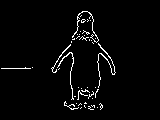
160x120 edge image
cp empty.xml myconf.xml
Do a dry-run of the vision-software with the following command:
./micron -c myconf.xml --v4l --brightness=15000 --contrast=50000
This will check, wether the driver really is giving images of the requested size.
If the camera cannot be adjusted to the desired size, you'll get an error-message. You should always try twice, as some drivers will give you an image of the desired size only after the second run.
You can get all command-line options by doing
./micron --help

320x240 image of example setup
for i in input*.png; do convert $i -crop 248x188+83+60 cropped$i; done

Cropped image only showing penguin
It's recommended to use an editor with syntax-highlighting for XML.
You should test your configuration on live image-feed
./micron -c myconf.xml --v4l --brightness=15000 --contrast=50000 --verbose
./micron -c myconf.xml --verbose testimages*
You should test your configuration on live image-feed
./micron -c myconf.xml --v4l --verbose --brightness=15000 --contrast=50000
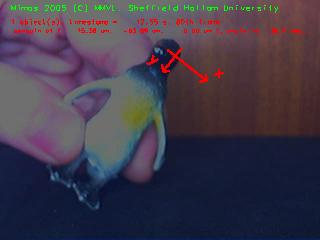
Recognition of penguin

Subsequent tracking of penguin
./micron -c myconf.xml --verbose testimages*
 - Tue Jan 17 15:29:15 2006
- Tue Jan 17 15:29:15 2006